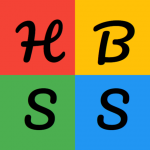How to use Hair and Beauty Salon Sales?
To create an account
- Click the “Join Now” Button on the top right menu bar.
- On the right column titled “New/First Time User -> Register” of this page, fill out the required details then click “Register” to open your account.
- An email will be sent to come to the email address you have used when registering. The email contains a link that you will have to click to confirm your account. Click on that link to confirm your account.
- After clicking the link, you will be redirected to your Dashboard where you can update or delete your existing listing or add a new listing.
To login
- Click the “Login” button on the top right menu bar.
- On the left column titled “Have an account -> Login” of this page, fill out the Username/Email Address and Password fields then hit “Login”.
- If the credentials are correct, you will be redirected to the “My Dashboard” page.
To add a listing
- On the top menu bar, click “Add Listing”.
- Click “Choose Plan” to select the current Listing Plan.
- Fill out the required details on the Listing form.
- Click “Add to Cart” at the bottom of the form.
- If you wish to add another salon listing, click “Add another listing” on the Cart Page. Once finished, click “Proceed to checkout”.
- You will then proceed to the Checkout page. Fill out the fields in the Billing form then double check your order on the right-hand side. Once verified, click “Place order”.
- Enter your Customer and Payment Information then click “Pay”. You can also click the “Cancel order & restore cart” if you wish to cancel your listing.
Note: Listing will be reviewed by Admin within 24hrs.
To edit a listing
- On the top navigation bar, click the “My Dashboard” tab.
- Select the Listing that you want to edit.
- On the right-hand side of the listing that you wish to edit, you will see a gear or settings icon. Click the icon and select “Edit”.
- After editing, don’t forget to push the “Save Changes” button.
To Upgrade or Downgrade a Subscription
- On the “My Dashboard” page, click “Customize My Account” button.
- You will then be redirected to your “My Account” page. Once you are already on that page, click “My Subscription” tab and then click ‘Cancel’ in the “Actions” table row.
- Wait for the administrator to confirm your subscription cancellation. Once the administrator has confirmed your cancellation, you can then purchase a new subscription package that offers the best deal for you.
To contact the seller
- Each listing has a Contact Form at the bottom of the page. To get in touch with the seller (Business Broker and Private Seller), fill out your details then submit.
- Although the field is not a requirement for the sellers to fill out, the HBSS team provided an input field where the sellers can put in their contact details. If they provided their contact details on the listing form, you could contact them directly.